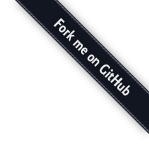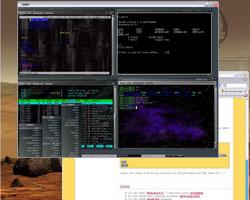QEMU
QEMU is an emulator for various CPUs. It works on Linux, Windows, FreeBSD and Mac OS X. It’s possible to run Grml with QEMU. Note that it is slower than running it native due to the emulation mode.
Using QEMU with acceleration
On modern Linux distributions, including Grml, the kernel comes with an acceleration module, called KVM.
To use this, load the kvm.ko kernel module, and give yourself rights:
apt update && apt install qemu-system # install qemu modprobe kvm # load the kernel module
If you are not logged in locally (just SSH does not count), your user also must be in the kvm group:
adduser $USER kvm # add your user to kvm group # now login again or try: newgrp kvm
To see if kvm is enabled and working correctly, use the QEMU monitor command (press ctrl-alt-2): ‘info kvm’
Usage examples
In all examples below you can add -nographic -vga none to get the first serial console on your terminal.
This might work better on arm64, where the Linux kernel by default expects a serial console, and less good on amd64.
The example use -m 2048 for 2GB (2048MB) of virtual memory (RAM).
They do not pass any CPU core counts, so you get one virtualized CPU core.
Use -smp 2 to enable 2 CPU cores, for example.
Boot Grml ISO on arm64 (aarch64)
This assumes the firmware shall be UEFI EDK2 (“TianoCore”). This is the best supported QEMU target on arm64.
This also assumes that your host is actually arm64 and has KVM support.
apt update && apt install qemu-system qemu-system-gui qemu-efi-aarch64
cp /usr/share/AAVMF/AAVMF_VARS.fd efi_vars.fd
qemu-system-aarch64 \
-machine type=virt,gic-version=max,accel=kvm:tcg \
-cpu max \
-m 2048 \
-drive if=pflash,format=raw,unit=0,file.filename=/usr/share/AAVMF/AAVMF_CODE.no-secboot.fd,file.locking=off,readonly=on \
-drive if=pflash,format=raw,unit=1,file=efi_vars.fd \
-monitor unix:qemu-monitor-socket,server,nowait \
-cdrom ./grml-full-2025.12-arm64.iso
To access the QEMU monitor, you can use socat on a separate terminal:
apt update && apt install socat socat -,echo=0,icanon=0 unix-connect:qemu-monitor-socket
From there you can run commands like info kvm or quit.
Boot Grml ISO on amd64 (64-bit PC), UEFI
This assumes the firmware shall be UEFI EDK2 (“TianoCore”). This also assumes that your host is amd64 and has KVM support.
We picked machine q35 (over i440fx) as it is a more modern (mostly legacy-free) x86 machine.
QEMU monitor will be available on stdout.
apt update && apt install qemu-system qemu-system-gui ovmf
cp /usr/share/OVMF/OVMF_VARS_4M.fd efi_vars.fd
qemu-system-x86_64 \
-machine type=q35,accel=kvm:tcg \
-cpu max \
-m 2048 \
-drive if=pflash,format=raw,unit=0,file.filename=/usr/share/OVMF/OVMF_CODE_4M.fd,file.locking=off,readonly=on \
-drive if=pflash,unit=1,file=efi_vars.fd \
-monitor stdio \
-cdrom ./grml-full-2025.12-amd64.iso
Boot Grml ISO on amd64 (64-bit PC), Legacy BIOS
This will boot using legacy BIOS firmware, usually SeaBIOS.
apt update && apt install qemu-system qemu-system-gui seabios
qemu-system-x86_64 \
-machine type=q35,accel=kvm:tcg \
-cpu max \
-m 2048 \
-monitor stdio \
-cdrom ./grml-full-2025.12-amd64.iso
Running Grml under QEMU on Windows
First of all download QEMU for Windows. Download a Grml ISO and put the QEMU files in the same directory as the Grml ISO.
Now create a startup file, call it for example grml-qemu.bat:
REM Start qemu on windows. @ECHO OFF START qemu.exe -L . -m 2048 -hdc harddisk -cdrom grml-full-2025.12-amd64.iso CLS EXIT
Adjust the values if necessary and now run the grml-qemu.bat-file. Have fun :-)